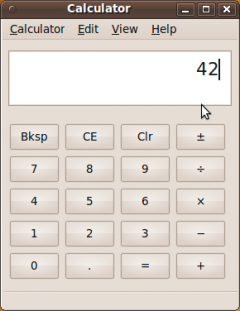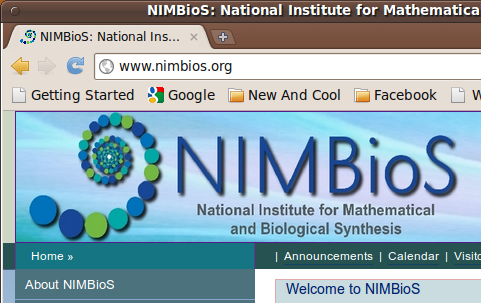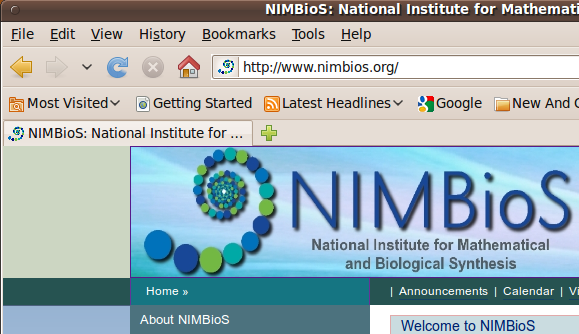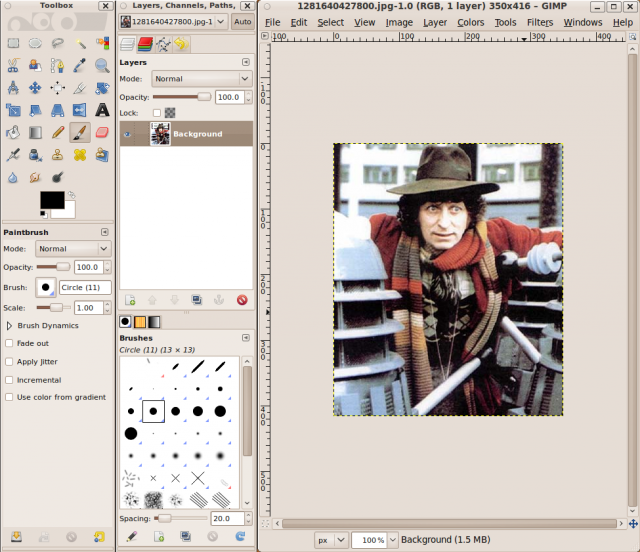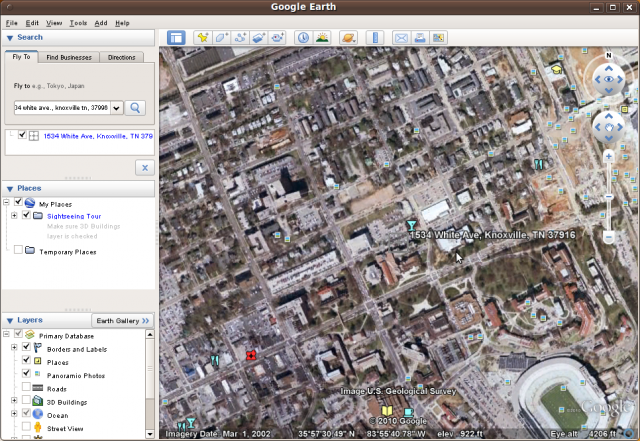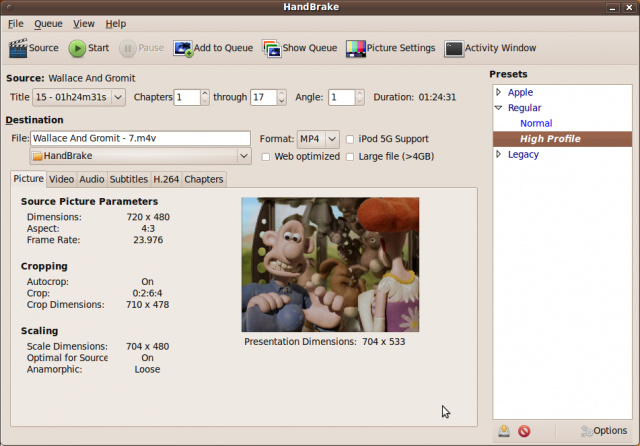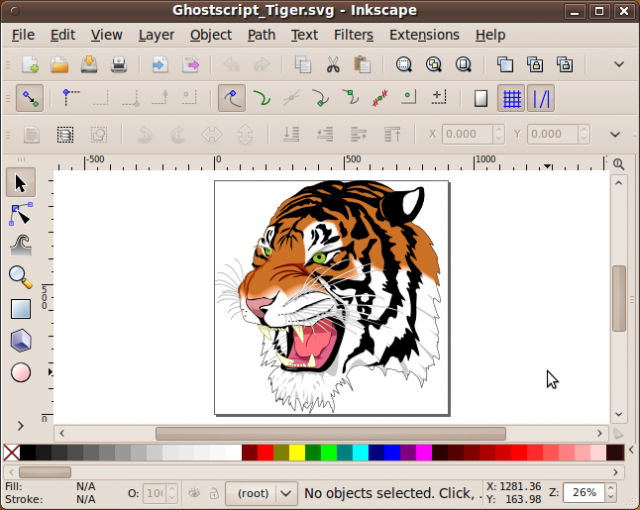Table of Contents
Available Software
A user can quickly feel lost when trying to figure out what software is available and how to use it, especially those who are new to the Linux desktop. Below is a list of the software currently available to those with a NIMBioS login account. Please note that this list is in no way comprehensive. There are many, many other tools that are not listed here.
Required Reading
Icons
Terminology
- From the desktop - The following instructions are to be carried out while the user is sitting at the console of a NIMBioS workstation. Instructions may include using the dashboard. To open the dash, press the super key.
- From the terminal - The following instructions are to be typed into a terminal or used from within a shell script. To bring up a terminal from the desktop press cntrl-alt-T (or open the dash and type “terminal”, then click on the terminal icon), and then enter the listed commands. This list of instructions are also what should be used by remote users who are logged in via SSH.
Audacity
“Audacity is a free, easy-to-use and multilingual audio editor and recorder for Windows, Mac OS X, GNU/Linux and other operating systems. You can use Audacity to: Record live audio. Convert tapes and records into digital recordings or CDs. Edit Ogg Vorbis, MP3, WAV or AIFF sound files. Cut, copy, splice or mix sounds together. Change the speed or pitch of a recording. And more!”
Where To Begin:
- From the desktop: Open the dash and type
Audacity - From the terminal: Type:
audacityor/usr/bin/audacity
External Links:
- Homepage: http://audacity.sourceforge.net/
BC
Bc is an arbitrary precision calculator language with interactive execution of statements.
Where To Begin:
- From the terminal: Type:
bcor/usr/bin/bc
See Also: Calculator, maple, mathematica, matlab, maxima, octave, R, scilab
External Links:
- Windows users can obtain the program as part of the cygwin package at http://www.cygwin.com/.
- Online manual: http://www.gnu.org/software/bc/manual/html_mono/bc.html
Calculator
This is a basic calculator application, allowing you to add, subtract, multiply, and divide numbers. It's pretty simple.
Where To Begin:
- From the desktop: Open the dash and type
Calculator - From the terminal: Type:
gcalctoolor/usr/bin/gcalctool
See Also: bc, maple, mathematica, matlab, maxima, octave, R, scilab
Notes: Equivalent programs exist for both Windows and OSX.
External Links:
- Homepage: http://live.gnome.org/CGalctool
Chrome
Chrome is a free and open-source web browser.
Where To Begin:
- From the desktop: Open the dash and type
Chrome - From the terminal: Type:
/usr/bin/google-chrome
See Also: firefox, flash, java
External Links:
- Homepage: http://www.google.com/chrome
EndNote
EndNote is a tool for managing and publishing bibliographies.
Where To Begin: EndNote is a Windows-only program, and requires either a Windows machine or a Windows VirtualBox environment in order to run. EndNote is freely available for all UT-owned machines from the OIT software distribution page.
See Also: virtualbox, windows
External Links:
- Homepage: http://www.endnote.com
- OIT Software Distribution: http://oit.utk.edu/software/
Firefox
Firefox is a free and open-source web browser.
Where To Begin:
- From the desktop: Open the dash and type
Firefox - From the terminal: Type:
firefoxor/usr/bin/firefox
External Links:
Flash
“Adobe® Flash® Player is a cross-platform browser-based application runtime that delivers uncompromised viewing of expressive applications, content, and videos across screens and browsers. Flash Player 10.1 is optimized for high performance on mobile screens and designed to take advantage of native device capabilities, enabling richer and more immersive user experiences.”
Where To Begin: Flash is a plugin that is used by other programs, the user does not run flash directly.
See Also: chrome, firefox, java
External Links:
Gimp
“GIMP is a multi-platform photo manipulation tool. GIMP is an acronym for GNU Image Manipulation Program. The GIMP is suitable for a variety of image manipulation tasks, including photo retouching, image composition, and image construction.
GIMP has many capabilities. It can be used as a simple paint program, an expert quality photo retouching program, an online batch processing system, a mass production image renderer, an image format converter, etc.
GIMP is expandable and extensible. It is designed to be augmented with plug-ins and extensions to do just about anything. The advanced scripting interface allows everything from the simplest task to the most complex image manipulation procedures to be easily scripted.”
Where To Begin:
- From the desktop: Open the dash and type
GIMP - From the terminal: Type:
gimpor/usr/bin/gimp
External Links:
- Homepage: http://www.gimp.org
Google Earth
“Google Earth is a virtual globe, map and geographic information program.”
Where To Begin:
- From the desktop: Open the dash and type
Google Earth - From the terminal: Type:
google-earthor/usr/bin/google-earth
External Links:
- Homepage: http://www.google.com/earth/index.html
Handbrake
“HandBrake is a GPL-licensed, multiplatform, multithreaded video transcoder.”
Where To Begin:
- From the desktop: Open the dash and type
Handbrake - From the terminal: Type:
ghbor/usr/bin/ghb
External Links:
- Homepage: http://handbrake.fr
Inkscape
“Inkscape is an Open Source vector graphics editor, with capabilities similar to Illustrator, CorelDraw, or Xara X, using the W3C standard Scalable Vector Graphics (SVG) file format.
Inkscape supports many advanced SVG features (markers, clones, alpha blending, etc.) and great care is taken in designing a streamlined interface. It is very easy to edit nodes, perform complex path operations, trace bitmaps and much more. We also aim to maintain a thriving user and developer community by using open, community-oriented development.”
Where To Begin:
- From the desktop: Open the dash and type
Inkscape - From the terminal: Type:
inkscapeor/usr/bin/inkscape
External Links:
- Homepage: http://inkscape.org
Java
“Java is a programming language and computing platform first released by Sun Microsystems in 1995. It is the underlying technology that powers state-of-the-art programs including utilities, games, and business applications. Java runs on more than 850 million personal computers worldwide, and on billions of devices worldwide, including mobile and TV devices.”
Where To Begin:
- Java includes a plugin that is used by other programs, the user does not run the java plugin directly.
- Java is also a programming language, with a byte-compiler to convert source code into object files, which can then be executed by the Java Runtime Environment.
See Also: chrome, firefox, flash
External Links:
- Homepage: http://www.java.com/en/
JMP
JMP is statistical data analysis software.
Where To Begin: JMP is a Windows-only program, and requires either a Windows machine or a VirtualBox with a Windows environment installed in order to run. JMP is freely available for UT-owned machines from the OIT software download page.
See Also: virtualbox
External Links:
- Homepage: http://www.jmp.com
- OIT Software Distribution: http://oit.utk.edu/software/
LibreOffice
“The LibreOffice software is developed by users, just like you, who believe in the principles of free software and in sharing their work with the world in a non-restrictive way. At the core of these principles is the promise of better-quality, highly-reliable and secure software that gives you greater flexibility at zero cost. Beyond this, the driving factor behind the community is personal choice and transparency, which translates practically into wider compatibility, more utility and no end-user lock-in to using just one product.”
Where To Begin:
- From the desktop: Open the dash and type
LibreOfficeand select your desired program - From the terminal: Type:
libreofficeor/usr/bin/libreoffice
External Links:
- Homepage: http://www.libreoffice.org
Maple
“Maple™ is the essential technical computing software for today’s engineers, mathematicians, and scientists. Whether you need to do quick calculations, develop design sheets, teach fundamental concepts, or produce sophisticated high-fidelity simulation models, Maple’s world-leading computation engine offers the breadth, depth, and performance to handle every type of mathematics.”
Maple is freely available for all UT-owned machines from the OIT software distribution page.
Where To Begin:
- From the desktop: Open the dash and type
Maple - From the terminal: Type:
mapleor/opt/maple15/bin/maple
See Also: bc, Calculator, mathematica, matlab, maxima, octave, R, scilab
External Links:
- Homepage: http://www.maplesoft.com
- OIT Sofware Distribution: http://oit.utk.edu/software/
Mathematica
“If you're doing anything technical, think Mathematica–not just for computation, but for modeling, simulation, visualization, development, documentation, and deployment.
“Why Mathematica? Because this one integrated system delivers unprecedented workflow, coherence, reliability, and innovation. Rather than different toolkits for different jobs, Mathematica has been built ground-up for more than 20 years to deliver one vision: the ultimate technical application and environment.”
Where To Begin:
- From the desktop: Open the dash and type
Mathemathica - From the terminal: Type:
/usr/local/bin/mathematica
(ormath,MathKernel, ormcc, depending on your use)
See Also: bc, Calculator, maple, matlab, maxima, octave, R, scilab
External Links:
- Homepage: http://www.wolfram.com/
Matlab
“MATLAB® is a high-level language and interactive environment that enables you to perform computationally intensive tasks faster than with traditional programming languages such as C, C++, and Fortran.”
Matlab is freely available for all UT-owned computers from the OIT software distribution page.
Where To Begin:
- From the desktop: Open the dash and type
Matlab - From the terminal: Type:
/opt/matlab-R2011a/bin/matlab
NOTE: The version number, R2011a, used in the above command will change over time as new versions are released by the vendor and installed on NIMBioS machines.
See Also: bc, Calculator, maple, mathematica, maxima, octave, R, scilab
External Links:
- Homepage: http://www.mathworks.com/
- OIT Software Distribution: http://oit.utk.edu/software
Maxima
“Maxima is a system for the manipulation of symbolic and numerical expressions, including differentiation, integration, Taylor series, Laplace transforms, ordinary differential equations, systems of linear equations, polynomials, and sets, lists, vectors, matrices, and tensors. Maxima yields high precision numeric results by using exact fractions, arbitrary precision integers, and variable precision floating point numbers. Maxima can plot functions and data in two and three dimensions.”
Where To Begin:
- From the desktop: Open the dash and type
Maxima - From the terminal: Type:
maximaor/usr/bin/maxima
See Also: bc, Calculator, maple, mathematica, matlab, octave, R, scilab
External Links:
- Homepage: http://maxima.sourceforge.net/
Microsoft Office
Microsoft Office is a productivity suite consisting of a work processor, spreadsheet, relational database, presentation tool, and more.
There are two ways to run Microsoft Office on the NIMBioS workstations. The first way is to run it natively under Wine. This approach is not perfect, and it does not allow the complete suite of MSOffice tools to run, but it does work quite well and the major tools are available: Word, Access, Excel, Powerpoint, and Publisher.
The second way to run Microsoft Office is in a VirtualBox with a Windows environment installed. VirtualBox requires more overhead from your workstation, but MSOffice works in it's entirety and runs quite well.
Microsoft Office is freely available for all UT-owned computers from the OIT software distribution page.
Where To Begin:
- For the Wine version:
- To install: Open the dash and type
Microsoft Office 2007 Install - To use: Open the dash and type
Word,Access,Excel,Powerpoint, orPublisher, depending on your desired use
- For the VirtualBox version:
- Microsoft Office is a windows-only program, and will run best under VirtualBox with a Windows environment installed.
See Also: virtualbox, wine
External Links:
- Homepage: http://office.microsoft.com/en-us/
- OIT Software Distribution: http://oit.utk.edu/software
Octave
“GNU Octave is a high-level language, primarily intended for numerical computations. It provides a convenient command line interface for solving linear and nonlinear problems numerically, and for performing other numerical experiments using a language that is mostly compatible with Matlab. It may also be used as a batch-oriented language.”
Where To Begin:
- From the desktop: Open the dash and type
Terminal - From the terminal: Type:
octaveor/usr/bin/octave
See Also: bc, Calculator, maple, mathematica, matlab, maxima, R, scilab
External Links:
- Homepage: http://www.gnu.org/software/octave/
Pidgin
Pidgin is an easy to use and free chat client used by millions. Connect to AIM, Bonjour, Gadu-Gadu, Google Talk, Groupwise, ICQ, IRC, MSN, MXit, MySpaceIM, QQ, SILC, SIMPLE, Sametime, XMPP, Yahoo, and Zephyr, and more, all at once.
Where To Begin:
- From the desktop: Open the dash and type
Pidgin - From the terminal: Type:
pidginor/usr/bin/pidgin
External Links:
- Homepage: http://www.pidgin.im
R
“R is a free software environment for statistical computing and graphics. It compiles and runs on a wide variety of UNIX platforms, Windows and MacOS.”
NOTE: All available Ubuntu addons for R have been installed. Should the user need an addon that is not readily available, the R manual has an excellent section on how to install your own addons into your home directory.
Where To Begin:
- For the GUI:
- Open the dash and type
R Commander
- For the CLI:
- Type:
R
See Also: bc, Calculator, maple, mathematica, matlab, maxima, octave, scilab
External Links:
- Homepage: http://www.r-project.org/
Scilab
“Scilab is an interactive platform for numerical computation providing a powerful computing environment for engineering and scientific applications. Gathering both industrial needs and scientific advances, Scilab covers a wide spectrum of areas: aerospace, automotive, energy, defense, finance, chemistry, biology, medicine… Scilab includes hundreds of mathematical functions. It has a high level programming language allowing access to advanced data structures, 2-D and 3-D graphical functions. A large number of functionalities is included in Scilab: control, simulation, optimization, signal processing… Xcos, the hybrid dynamic systems modeler and simulator is provided with the platform.”
Where To Begin:
- Open the dash and type
Scilab
See Also: bc, Calculator, maple, mathematica, matlab, maxima, octave, R
External Links:
- Homepage: http://www.scilab.org
Skype
Skype is a free (for now) internet-based audio/video phone for your computer.
Where To Begin:
- Open the dash and type
Skype
External Links:
- Homepage: http://www.skype.com
SPSS
SPSS is a statistical analysis and data mining tool.
Where To Begin: SPSS is a Windows-only tool that currently does not run under Wine. You will need a VirtualBox with a Windows environment installed in order to use this application.
SPSS is freely available for any UT-owned computer from the OIT software distribution page.
See Also: virtualbox
External Links:
- Homepage: http://www.spss.com
- OIT Software Distribution: http://oit.utk.edu/software/
Thunderbird
“Reclaim your inbox!” Thunderbird is an email client that is available on a variety of operating systems. Thunderbird is powerful, stable, and free. For these reasons Thunderbird is the officially endorsed email client of choice for NIMBioS.
Where To Begin:
- Open the dash and type
Thunderbird
External Links:
VirtualBox
VirtualBox is a powerful Intel-based virtualization product. It allows you to build a “fake” computer on which you can install any operating system that you could normally install on any physical PC (Windows, Linux, Solaris, BSD, OS/2, etc) so that you can have a whole different operating system running inside a window on our workstation.
Where To Begin:
- open the dash and type
VirtualBox
Notes:
- VirtualBox is heavily used here at NIMBioS to provide users who need it with a Windows environment. A pre-built Windows-7 virtual machine can be provided for use my NIMBioS users on their workstations upon request.
- Any operating system that can be installed onto standard PC hardware can, in theory, be installed into a virtual machine in VirtualBox. However, this is a detailed and time-consuming process that is normally outside the scope of NIMBioS IT support. Any user wishing to do this is encouraged to give it a go, but they should plan accordingly and familiarize themselves in-depth with the VirtualBox documentation. A plethora of online documentation is available for a variety of guest operating systems.
External Links:
- Homepage: http://www.virtualbox.org
VLC
VLC is a free and open-source, cross-platform media player that comes with a wide range of video and audio codecs. It will play nearly any format of video file that you throw at it.
Where To Begin:
- Open the dash and type
VLC
External Links:
- Homepage: http://www.videolan.org/vlc/
Wine
Wine allows you to run Windows programs under Linux natively (i.e. without VirtualBox). Wine does this by providing a translation layer between the Windows program library calls and the Unix operating system. For some things it works very well, but not all Windows programs will run under wine. Your mileage may vary… Greatly.
Disclaimer
- NIMBioS IT staff will not take responsibility for your personal machine. The reader is expected to know how to administrate his or her own machine.
- The documentation above is merely for guidance. Menus, options, and commands presented may not match the reader's particular operating system, software, or versions.
- None of these documents have a brain. Readers are expected to provide their own.